Star Wars Jedi Survivor is out now, and oh lord, have mercy for what is to come. Plenty of reviewers on PC let the cat out of the bag that the PC version of Jedi Survivor is a hot mess. If you’re experiencing any form of Star Wars Jedi Survivor PC Performance Issues or FPS Drops, know you’re not alone on that front. Despite the day 1 patch, the current trajectory of Jedi Survivor on the Steam Reviews looks like it will take a very long time to recover. The game currently sits at around a fancy 31% positive review score, sitting solidly in the Mostly Negative Reviews category. A second round of Last of Us Part 1, anyone?
If you’re experiencing any Star Wars Jedi Survivor PC Performance Issues or FPS Drops, know you’re not alone. To make this somewhat manageable (we are talking heavy doses of copium here), we have a few recommendations to try. Please note, these won’t miraculously cure this game’s issue, but rather, act like paracetamol and make the experience ever so slightly less painful.
The Star Wars Jedi Survivor PC Performance Issues are running a rampage. Does your GPU feel like this alien right about now?
Star Wars Jedi Survivor PC Performance Issues: Possible Temporary Solutions¶
Let’s start with some graphic settings options you can adjust. These options are the likeliest settings you can nudge around depending on your map type. The game’s first level is Coruscant, the hyper galactic metropolis planet, which means lots of population density, effects, shadows and more. Meanwhile, other planets are lush tropical planets. which means even more shadows and plants.
There are also other general tips to take the load of the VRAM usage, since this game is incredibly unoptimized for the amount of VRAM it demands. A German benchmark called Gamestar found his benchmarking on his 4090 was using anywhere between 11 GB of VRAM to 20GB of VRAM. So, the general rule of thumb is that the lower you can get this value before you actually play, the better. The Day 1 Patch did reduce the load of VRAM, but, the game still needs to be more efficient.
- Anti-Aliasing: Low - You’ll get jagged edges, but at this point, more detail will only spin those fans up even harder.
- Foliage Detail: Low - Turn this to lower when you’re on more forestry planets to help reduce the total load of environmental graphics.
- FSR: AMD’s AI program should be set to ultra-performance mode. This should help to render things at a basic level, reducing the overload on your VRAM being smashed against a wall.
- Resolution: Some streamers with 4090’s have dropped the game to 1080p, so, this seems to be an acceptable and basic resolution to play on.
- Post Processing: Low
- Shadow Quality: Low - It is for the best that you keep this is low as possible, thanks to all maps having lots and lots of shadows.
- Texture Quality: Medium: The game eats at VRAM, so, the less pretty texture have the better chances of the game’s unoptimized state being more bearable.
- View Distance: Low - Take the load out of all possible rendering opportunities that you don’t really need.
- Visual Effects: Putting this on low will help reduce all the fancy sci-fi effects, helping to take a bit of an edge off your GPU and CPU calculations.
If you find that your settings on low are starting to run at a stable rate, then gradually up the graphics settings to a point you’re comfortable with. Note, you will more than likely still get FPS drops in Star Wars Jedi Survivor, but, those are frankly unavoidable at this stage. So, make sure the FPS drops are still manageable, while your hardware gets to enjoy somewhat the graphical fidelity this cam can offer at times.
When we get more updates and test a few more things out, we’ll be sure to update this Star Wars Jedi Survivor PC Performance Issues, FPS Drops page.

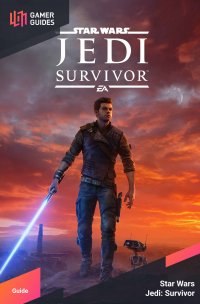
 Sign up
Sign up
No Comments