Link Mode is easy to miss, but not hard to use.
Link Mode is an interesting feature that allows automatic exchange of in-game notifications between friends connected via the Internet.
Even if you’re playing by yourself, you can see what other friends are up to and share your achievements with them; it’s a fun way to feel connected even if you’re not playing together.
Enabling Link Mode¶
If it’s your first time using Link Mode, you must speak to the Link Clerk in the far end of the Castele Guild Office, in the middle counter, and request to activate Link Mode.
From then on, a Link Mode icon will appear towards the left of the bottom screen–touch this to enable Link Mode or adjust Link Mode settings.
To begin with, tap “Friends” in the bottom-right corner to see a currently empty list of friends. Next, tap “Options” or press the Y button to change your settings.
- Link Settings : Enable or disable Link Mode
- Notification Settings : Choose to send notifications or not.
- Friend Settings : Choose which friends to Link with.
- Delete Logs : Erase history of notifications and messages.
-
Information : View Link Mode tutorial.
In particular, you’ll want to Link with some friends to populate your Link Mode friend list.
Using Link Mode¶
Let your friends know how you’re doing!
Having Linked with some friends and assuming some friends are currently online and also using Link Mode, you will automatically exchange notifications when Link Mode is on.
Notifications are mostly achievement-based and include things such as reaching a certain Level, skill level or completing a certain Challenge. If you receive a notification from someone else, you can respond with an “ Applaud “.
You can also send text messages to your friends or everyone with the in-game keyboard and reply to messages others have sent you in the same way.
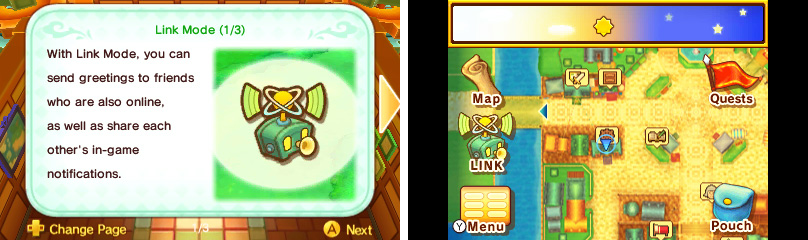
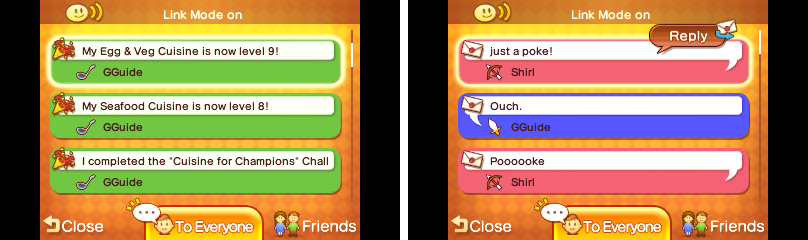
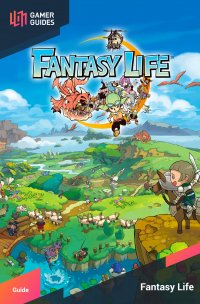
 Sign up
Sign up
No Comments