This page details an overview of the performance options settings in God of War Ragnarok. We’ll briefly cover which setting you should use for a PS5 or PS4, between Favor Performance and Favor Quality, and whether you should use High Frame Rate Mode.
Performance Options in God of War Ragnarok.
Best Performance Options for God of War Ragnarok¶
As is standard with most console games, there aren’t too many performance options available to you in God of War Ragnarok. However, it’s still useful to know which you should be using based on your setup. There are essentially three main performance options, two of which relate to Graphics Mode: Favor Performance or Favor Quality, and one which essentially forces your PS4 or PS5 to prioritize higher frame rates regardless of the mode you’re using.
Favor Performance or Favor Quality?¶
The options here couldn’t be more simple. If you want to prioritize higher FPS over higher resolution, you should use the Favor Performance Graphics Mode option. If you’d rather keep things pretty at high resolution regardless of how much your frame rate is likely to plummet, you should use Favor Quality.
In reality, the best option for you will depend on your setup. If you’re using an older PS4 with a 4k HDR TV, you’ll probably almost always want to use Favor Performance. You’re likely to experience significant frame drops otherwise, and these can make some combat encounters more difficult if you’re unable to properly track how your enemies are moving. You may also be susceptible to some motion sickness after long periods of playing with sub 30 FPS, but that will vary from person to person.
HDR Settings and Frame Rate Drops¶
Even if you have a brand new PS5, you may still want to use Favor Performance in this case, especially if you’re using a 4k HDR TV. The frame rate will oscillate quite a lot depending on whether you’re indoors, or witnessing a vast expanse in a new realm. You’ll also find that frame rates can plummet during high intensity boss fights, when there’s a lot of special effects splattered across your screen. If you find that lower FPS becomes noticeable in these moments and actively hinders your ability to play the game, the choice of Favor Performance is obvious.
So, in what scenario might you use Favor Quality? Well, you’ll probably want a PS5 rather than a PS4, and you’re more likely to get away with Favor Quality if you’re using an average size 1k or 2k monitor, rather than a large 4k HDR TV. The game will be less demanding to run on a smaller monitor with limited resolution, so you’re less likely to see performance dips if you’re using Favor Quality here.
Having said all that, the Favor Performance option still provides some breathtakingly beautiful visuals, and if you’ve got a relatively high end 4k TV with a powerful processor from the likes of LG or Sony, the resolution upscaling will be good enough to make almost anything look incredible, regardless of your settings. In this case it’s worth prioritizing the higher FPS to keep your game running smoothly, especially during those intense combat encounters.
Ultimately, the best way to find out which setting is best for you is to experiment with both while playing, and see where you notice the most significant changes which make a big enough difference for you to favor one over the other. While doing so, you should factor in all of the above including what TV / monitor you have, and what generation of PS you’re using.
Should You Use High Frame Rate Mode?¶
The first thing to note about this mode is that it’s only available for PS5 users. In general, you should be using High Frame Rate Mode pretty much all the time. It will function in a way which improves your FPS even if you have the Favor Quality Graphics Mode selected, especially if your FPS would have otherwise dipped to an unplayable level. With that said, the one time that you might want to turn this off is when you’re aiming to take the highest quality screenshots possible. In this scenario, you can suffer the decreased FPS from using Favor Quality and with High Frame Rate Mode off, just to get as much detail as possible while you’re taking the shot. You can then turn this mode back on again to make sure that your FPS doesn’t drop to unplayable levels.

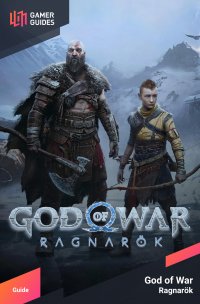
 Sign up
Sign up
No Comments